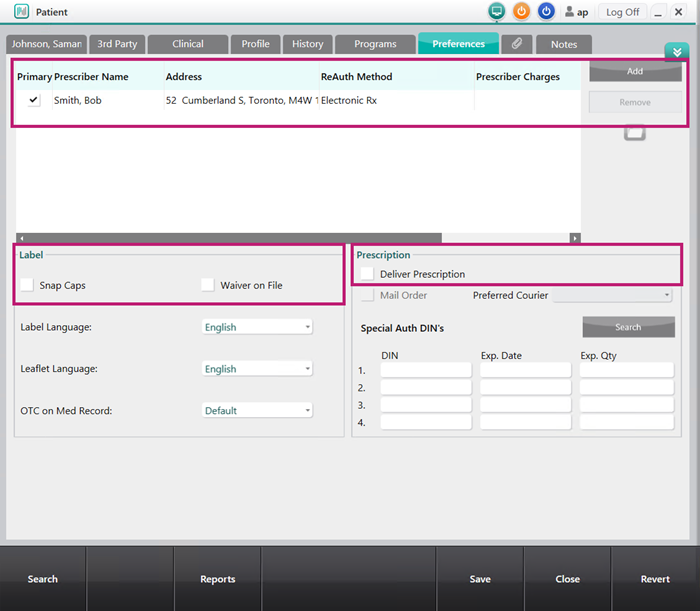Creating a New Patient Folder - British Columbia
There are two parts to creating a new Patient Folder in British Columbia:
Part 1: Performing a local and PharmaNet search
It is important to search both the local and PharmaNet system for a patient as it avoids duplication and ensures accurate information is obtained. If a patient is not found locally in your Nexxsys database, it may already exist on PharmaNet. If it does not exist there, you will have to create a new patient.
To perform a local and PharmaNet search:
- From the Workbench , select Patient. The Patient Search window appears.
- Enter the last and first name, the gender the date of birth of the patient in the corresponding fields.
-
Select
Local Search. The matching results display. Ensure the Patient Folder does not already exist.
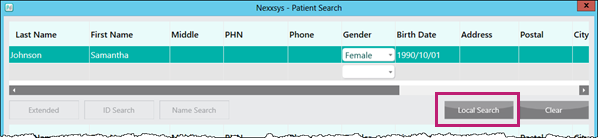
- Select Name Search. This performs a search on PharmaNet.
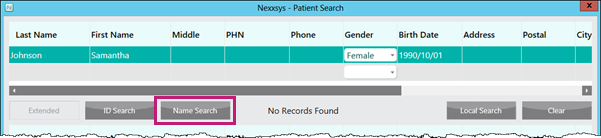
Note: If the patient knows their PHN, enter the PHN number in the PHN field and select ID Search.
- If there is a record:
- Highlight the record and select OK. The information is loaded into Nexxsys.
- Verify and update the information accordingly.
- Select Save.
- If there is no record, a PharmaNet Response appears.
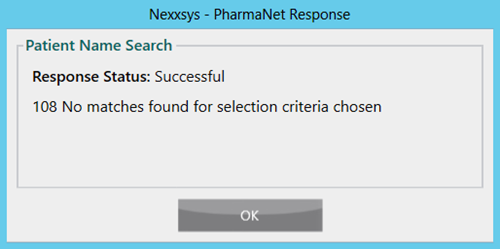
- Select OK. The PharmaNet Response window closes.
- select New.

A new Patient Folder opens. - Proceed to Part 2: Creating the new Patient Folder.
- If there is a record:
Part 2: Creating the new Patient Folder
Enter information into each tab of the Patient Folder.
Use the drop downs below to see more about what information should be entered in each tab.
The Main tab contains demographic information about the patient.
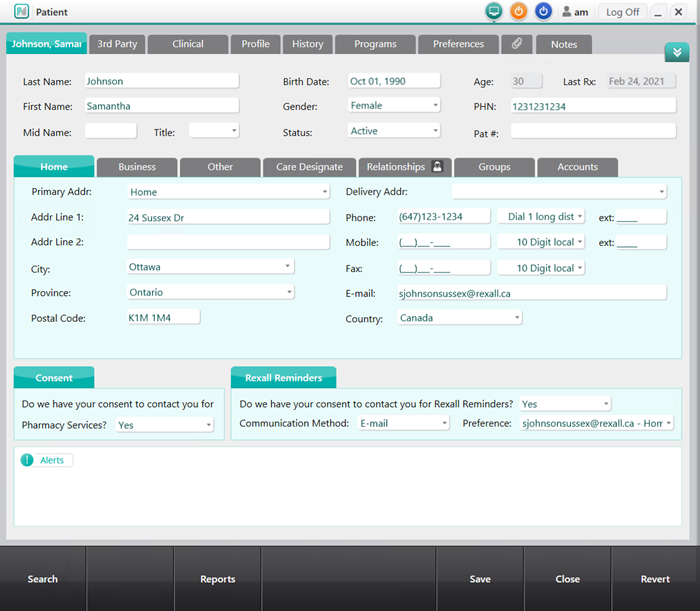
-
Enter the following information:
- Last Name
- First Name
- Birth Date
- Gender
- PHN (Provincial Health Number) - only required if publicly funded services are provided to the patient.
- Address information
- Phone number
-
Update the
Consent
and
Rexall Reminders
drop down menus according to the patient's preferences. If unable to ask the patient, keep the default option of Not Asked.
Note: If the Rexall Reminders section dropdowns are not updated from Not Asked, a Compliance Communication Prompt will display to encourage you to enroll the patient in the Rexall Reminders program. For more information, see Compliance Communication Prompt.
-
Select
Save.
A warning message appears stating that a new PHN will be assigned.
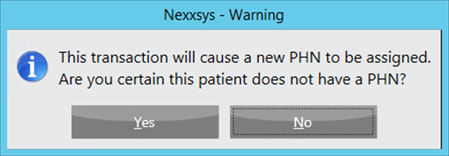
- Select Yes. This initiates a connection with PharmaNet to obtain a PHN. Once successful, a PharmaNet Response window appears.
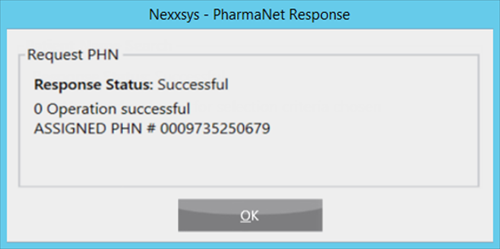
- Select OK.
The 3rd Party tab contains third party or insurance information. Information must be entered before processing any prescriptions.

To add a third party or insurance:
- Select Add . The Third Party Plan Search window appears.
-
Enter a
Bill Code
or a
Third Party Name
in the corresponding fields.
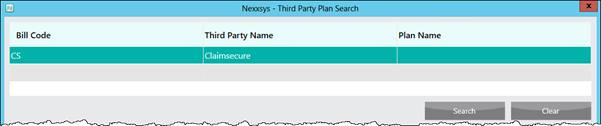
-
Select
Search
. Matching results display in the bottom portion of the window.

- Highlight the appropriate third party.
- Select OK . The Third Party Plan Search window closes and the third party is added to the 3rd Party tab.
-
Under
Third Party Detail
, enter the appropriate fields.
Note: Select Help for assistance entering third party information.

- Repeat steps 1 — 6 until all of the patient's third party information has been added.
- Select Save .
The Clinical tab contains information about allergies and medical conditions for the patient. Allergies and medical conditions must be entered to ensure that health care professionals have access to the most up-to-date and accurate information.
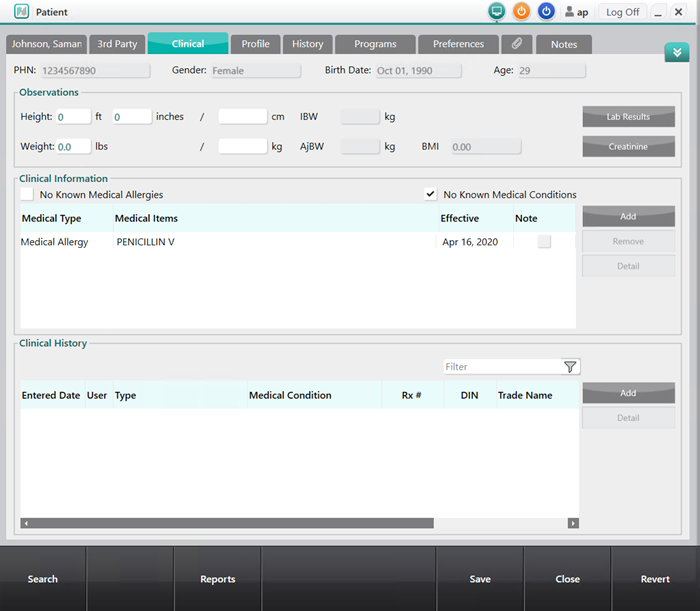
To add a medical allergy or medical condition:
- In the Clinical Information section, select Add . The Medical Condition Search window opens.
-
In the
Description
field, enter the allergy or medical condition.
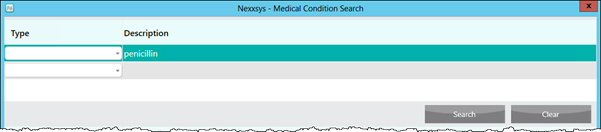
-
Select
Search
. Matching results display in the bottom portion of the window.
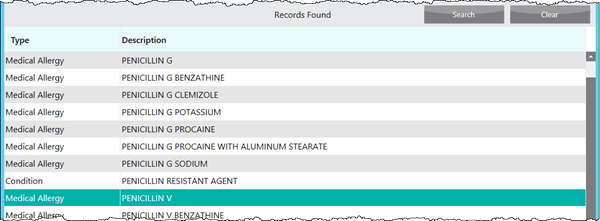
- Highlight the appropriate allergy or medical condition.
-
Select
OK
. The
Medical Condition Search
window closes and the
Details Allergy Groups
window appears.
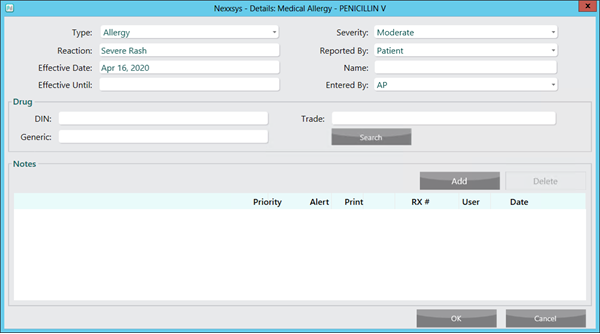
-
Enter the following information:
- Type
- Severity
- Reaction
- Reported by
- Under the Notes section, add any drug details and notes, if applicable.
- Select OK . The Details Allergy Groups window closes and the allergy or medical condition is added to the Clinical tab.
- Repeat steps 1 — 8 until all of the patient's allergies or medical conditions have been added.
- Select Save .
Note: If a patient has no known allergies or conditions, select the No Known Medical Allergies or No Known Medical Conditions check boxes.
The Programs tab contains information about Patient Consent options, the different Programs and services a patient can enroll in, if a patient would like their medication in a Medication Organizer or if there is consent for Frequency of Dispense .
It is recommended that the areas highlighted below are filled out when creating a new Patient Folder.
Select the highlighted areas to learn more about the recommended sections of the Programs tab.
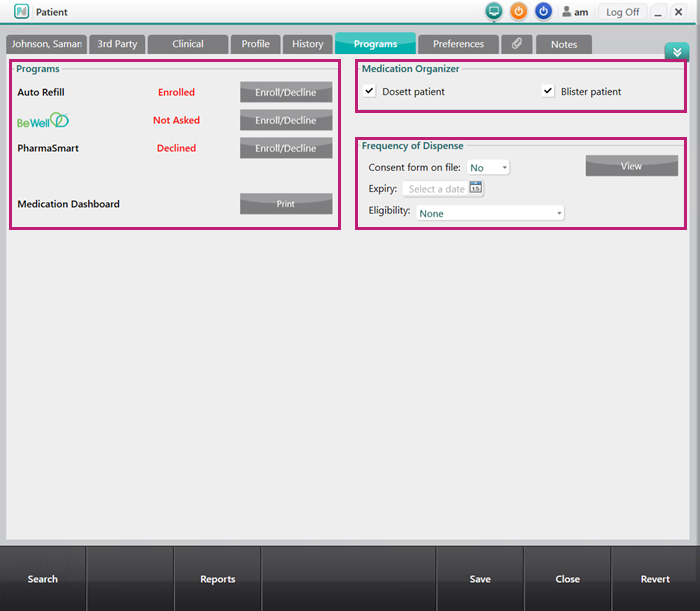
The Preferences tab contains information about the patient's Primary Prescriber, Label and Prescription preferences.
It is recommended that the areas highlighted below are filled out when creating a new Patient Folder.
Select the highlighted areas to learn more about the recommended sections of the Preferences tab.